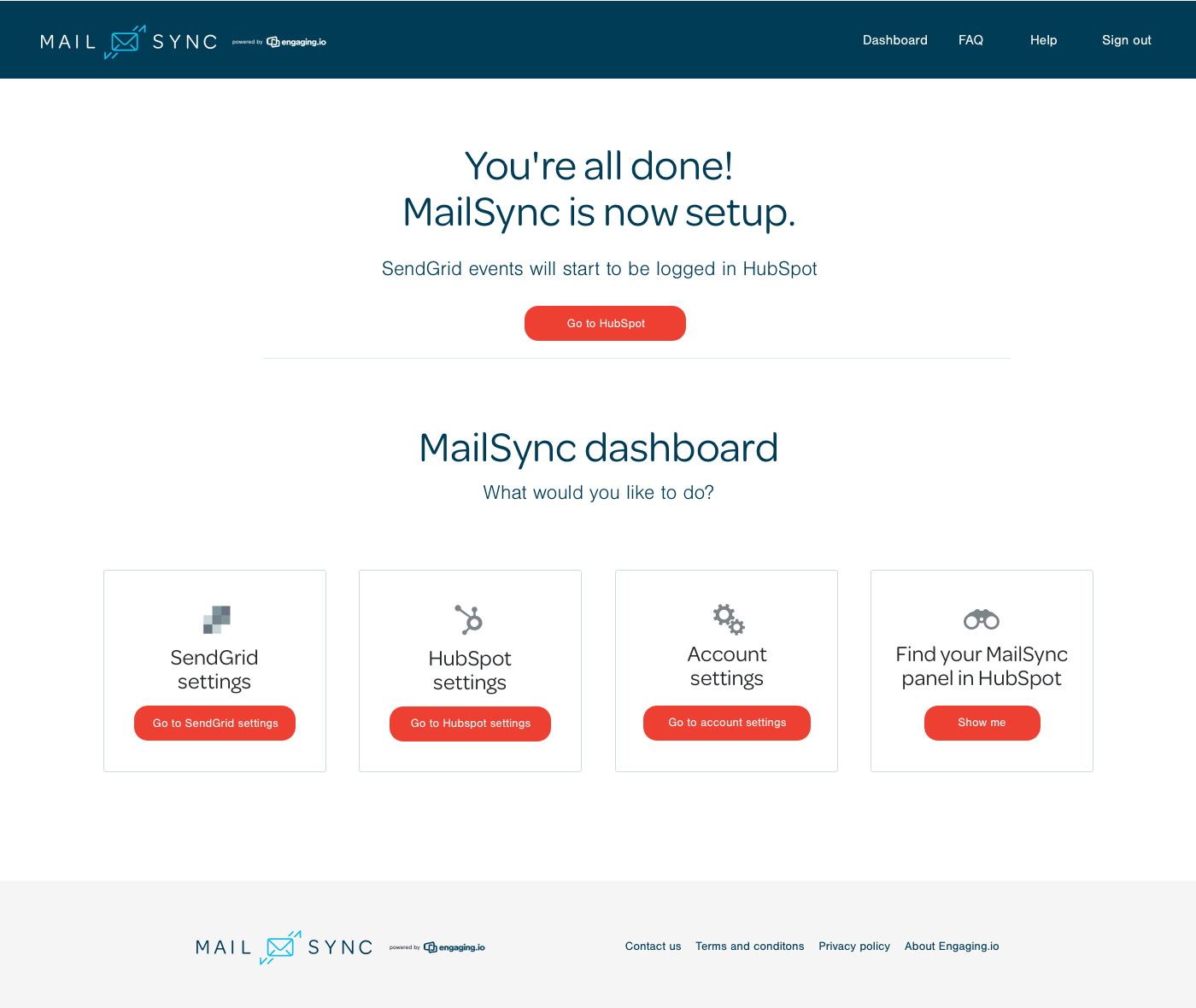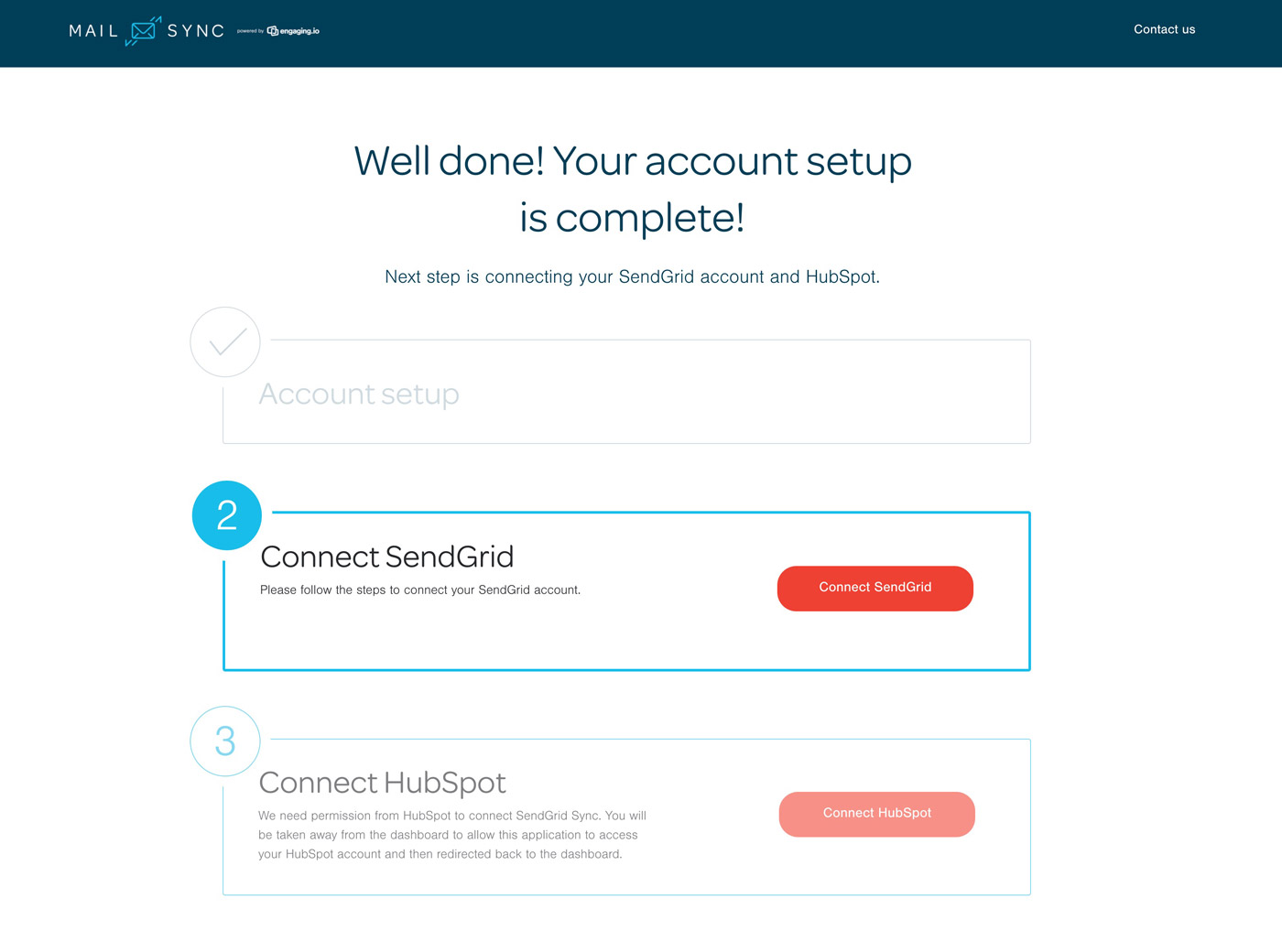Here are the quick easy steps to connect the plugin
Once you have created an account, follow the on-boarding steps below to connect your HubSpot and SendGrid accounts. You may need to get your systems administrator to help with this step if you do not have the required access.
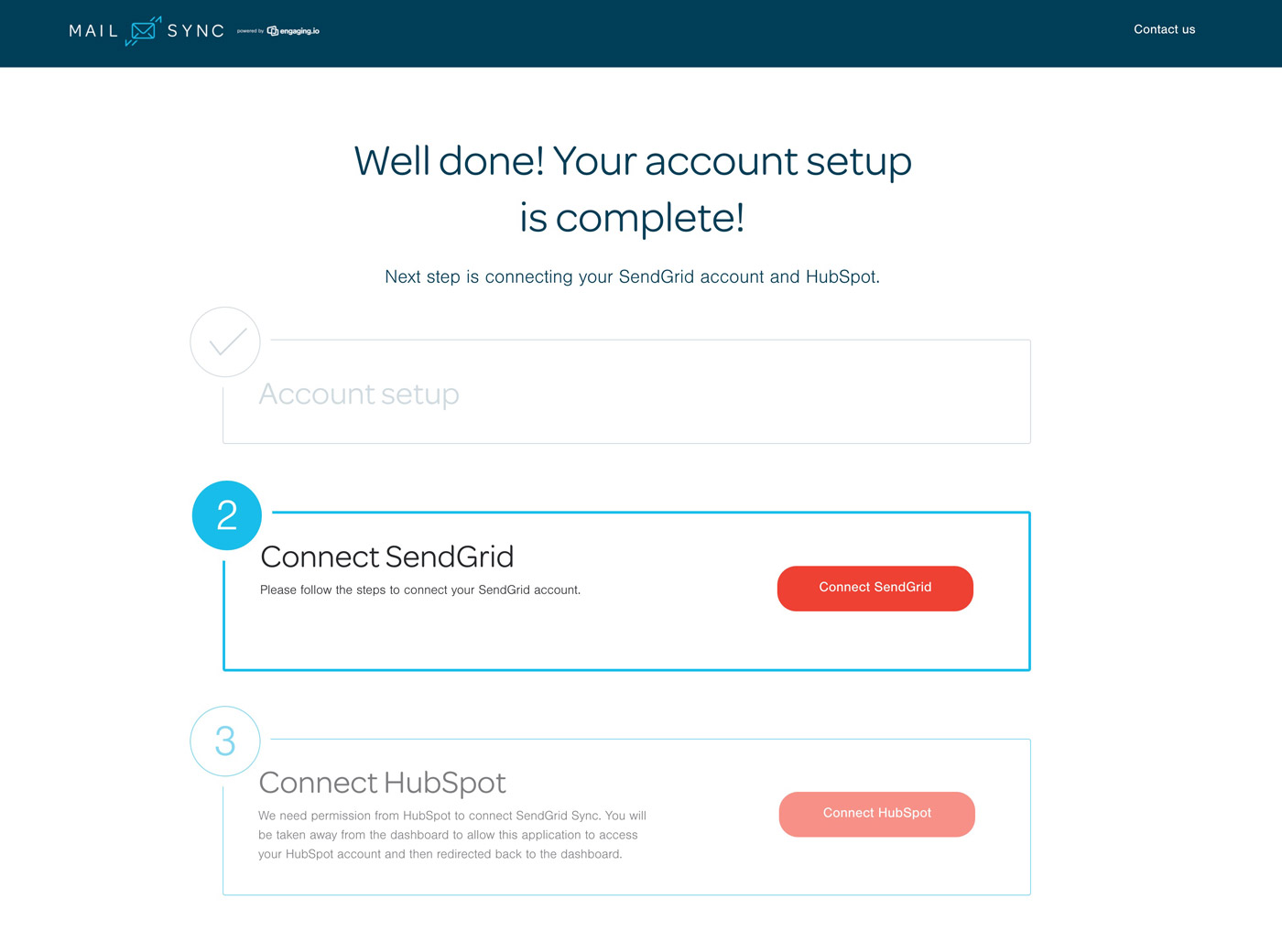 Step by step installation:
Step by step installation:
Create your account
It’s easy! Click on the 'Create free account' button, enter your details, and then setup a password. We'll send you an email to confirm your account and you're in!
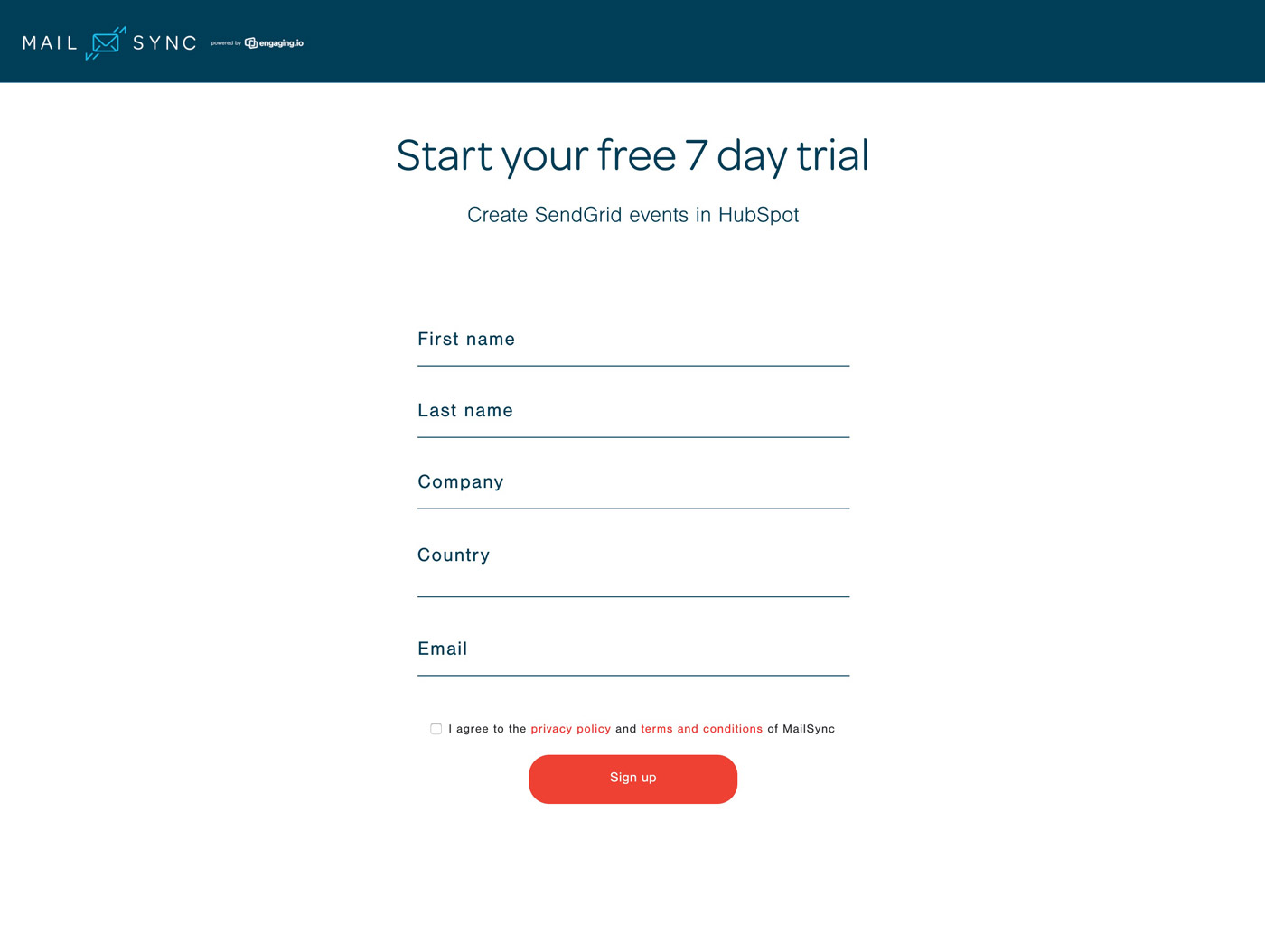 Connect your SendGrid account
Connect your SendGrid account
Next you will connect your SendGrid account. Either via API key (automatically) or manual config. If you don't have a SendGrid account yet please create one.
Here are the steps:
-
Get/create your API key. You will need to login to SendGrid account to get your API key.
-
Once you have your API key copy it to the text field.
- Select the events you want to display on your HubSpot timeline.
- Click on the Configure button
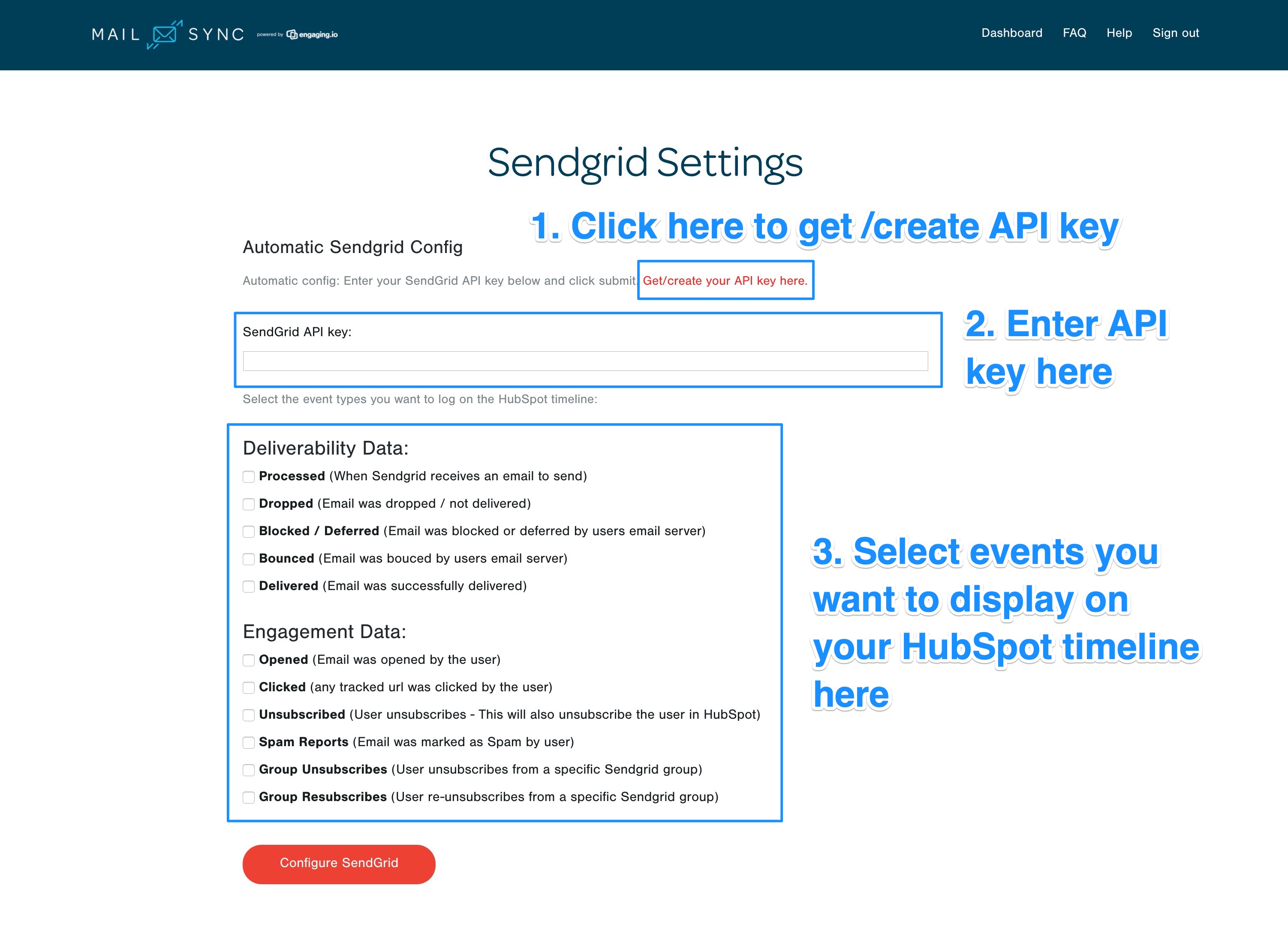 Connect your HubSpot account
Connect your HubSpot account
Then you will connect your HubSpot account. Just click on the 'connect' button and login to your HubSpot account.
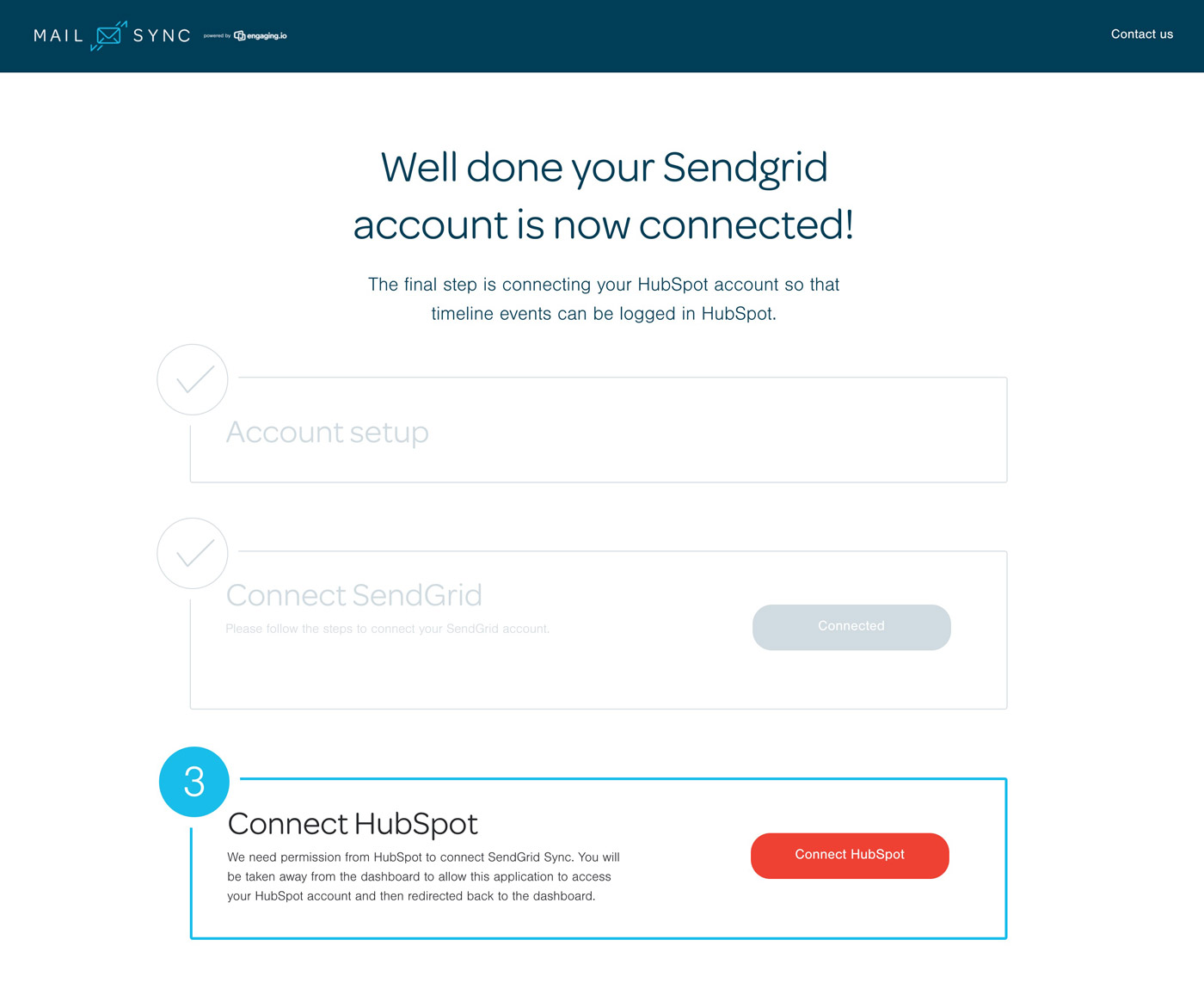
Configure any setting in the dashboard if necessary!
Set any account defaults you like and you're done! SendGrid events will start being stored on the HubSpot contact timeline when they occur.